 I have been a proud owner of an INQ Mini 3G phone for about 6 months. It is easily the best small 3G handset that I have ever used. It has social networking features jam-packed inside (Facebook, Twitter, MSN, Yahoo, Bebo, Google, Skype), plus all the standard 3G handset feature such as HSPDA 3G web browsing, camera, MMS, music player, HSPDA Modem, Bluetooth, etc.. To top it all there is free Skype to Skype call without topping up – all that in a handset for £30 in the UK. Some might disagree but I cannot praise it enough!
I have been a proud owner of an INQ Mini 3G phone for about 6 months. It is easily the best small 3G handset that I have ever used. It has social networking features jam-packed inside (Facebook, Twitter, MSN, Yahoo, Bebo, Google, Skype), plus all the standard 3G handset feature such as HSPDA 3G web browsing, camera, MMS, music player, HSPDA Modem, Bluetooth, etc.. To top it all there is free Skype to Skype call without topping up – all that in a handset for £30 in the UK. Some might disagree but I cannot praise it enough!
Being a small handset does have its limitation though. Looking around at the INQ user forum I noticed that a few users were experiencing problems where their SMS stores were overloaded. Some users also wish to keep their SMSs before deletion but there isn’t an official way. So poking around the INQ’s backup system (INQ PC Suite) I have found a stop-gap solution to export the SMSs from my INQ Mini. I presume that the following method should work for both Chat 3G and Mini 3G. The method is a bit of a hack, please bear with me and I hope I can write a PC application to do this in future.
First, back up your phone like you normally do, using the INQ PC Suite (obviously making sure that you check the tick box to backup the messages)
Let PC Suite does its business. What happened is that: inside the default directory where PC Suite is installed, the path: C:\Program Files\PC Suite\userdata will contain a backup file ending with the extension .mbk (for example if I back up my phone today – 19 Sept 2010, a file called 2010919XXXXXXXX.mbk will be created inside the directory C:\Program Files\PC Suite\userdata) where XXXXXXXX is the timestamp.)
So we will go ahead and let the backup to proceed….
If all goes well, your backup will proceed to completion. A backup report will show the location of the .mbk file once again. Make a note of this location. 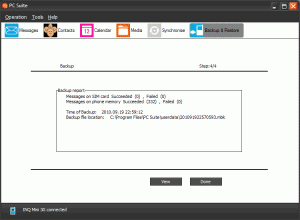
Thanks to the INQ’s software team – this file is actually a Microsoft Access 2003 database format. Before you go ahead and open it – please make a backup copy first to prevent accidentally loss of data, and then renaming the extension from .mbk to .mdb – MS Access database extension.
You can then open this file with MS Access or import it into MS Excel (via the menu [Data], [Import External Data], [Import Data]). In this database file, there are a few other tables for other items such as your contacts, calendars, etc. But for our SMS purposes, the table you should look out for is the table “Sms_From_NV“. 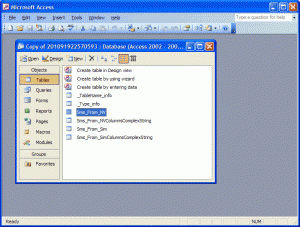
Voila – it contains all the SMS messages (from the phone’s memory) with the phone numbers which were sent/received. Note: The field/column “SMSPosition” contains the value with
“8” = the SMS is outgoing (Sent box)
“9″ = the SMS is incoming (Inbox)
“11” = the SMS is either a Draft or a Template
The field/column “SMSTime” contains the date and time code yyyymmddhhmmss. However, it is in text (memo) format and any prefixing zeros seem to be dropped with a blank space character during the backup. So in order to use this field for sorting purposes one would need to convert it. In Microsoft Access you can write a function using the REPLACE function to replace the space with “0”s. In Excel you can create a new column and use the SUBSTITUE function to substitute the space with “0”s from the original column.
I hope the above info will help some of you. If I get time, I intend to develop an application which can decode the data format properly, and to export the SMSs as xml/html/excel/csv. If you need any help or have any comments, please feel free to drop me a line.
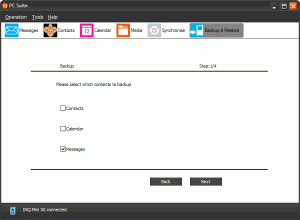
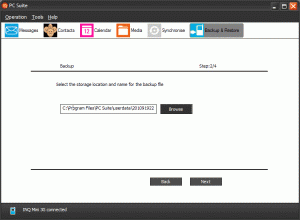
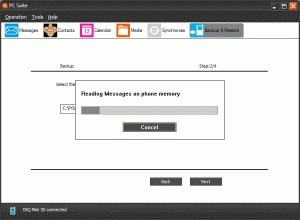
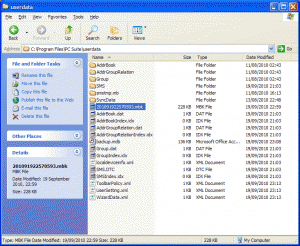
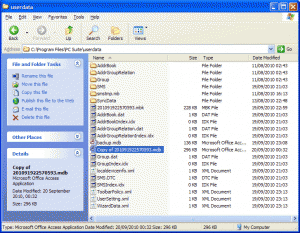
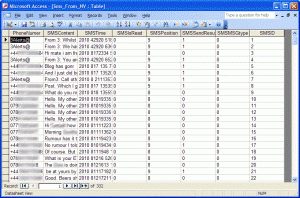
hey, have you found a way to then export these into a csv or similar file format??
thanks